Introduction
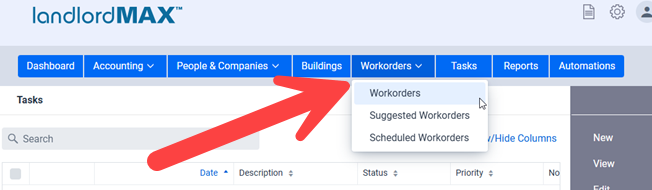
Workorders are provided to assist you in managing your maintenance staff, contractors, vendors, and basically anyone doing work for you, by keeping track of what work needs to be done, the status of the work, and so on. Basically Workorders are a way to setup tasks, manage them, and keep everything organized for your employees and trades people. This allows you to create work that have dates, statuses, priorities, price and so on. Workorders are much more advanced than tasks and designed to manage people and vendors working for you rather than just being a simpler todo list for you. With that in mind you can also generate reports on the Workorders, they can be used to automatically generate Accounting Entries (for you to approve) and so on. Workorder reports can be generated based on a number of criteria (example: List all workorders for a specific building grouped by building unit and so on) to help on the management side as well as reporting side.
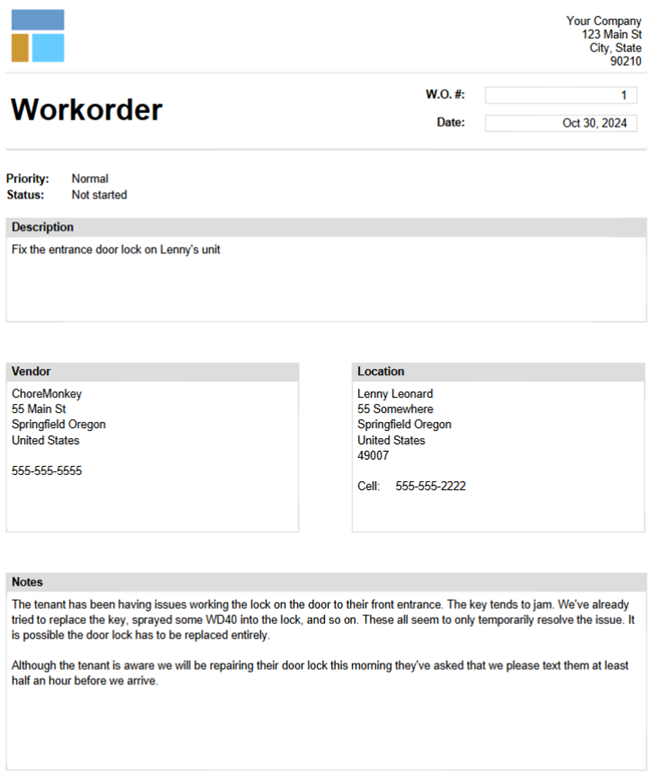
Workorders are designed to be printed so that they can be handed to your trades people and so on with all the details they need as shown in the above screenshot of a printed Workorder. This includes not just the the details of the Workorder but where it is to be performed, the Vendors details, the Tenant’s contact information including their phone number so that they can be reached, and whatever is needed to perform the Workorder. It’s also possible to run reports for the Workorders of the day so that you can
**TIP: Workorders can also be automated for things like regular maintenance so that you don’t have to remember to create reminders (including items that can be months or even years apart such as a yearly maintenance check). An example of this may be to create a 6 month reminder to check the fire alarms in all your units for a building, in which case the software will automatically create a new Workorder for you every 6 months (for you to approve) to check the fire alarm. It’s very convenient in both that you don’t have to remember and also that it creates the workorder for you at the same time.
Create a Workorder
To create a Workorder, go in the Workorders menu and select Workorders from the popup menu. and click New as shown in the screenshot at the top of this page.
In the upper part of the screen, fill the information about the work to be done such as the Description and so on. Note that there are many Statuses to choose from in the dropped down menu so you can keep the specific history and state of where of the work. Once back in the main screen of the Workorder menu, you can filter the list of workorders according to their Statuses, etc.
** TIP: The Description field is meant almost to be used as a summary and it is what is displayed in the reports by default. It’s a good way to get an idea of the Workorder at a quick glance. The Notes field is where you should put the more detailed information about the Workorder (as shown in the above screenshot).
Enter accounting info
In the Accounting section of the Workorder, assuming it applies, enter in any costs for the effort, choose a Category from the drop-down list that best describes the type of work (or create a new custom one) and enter the Payment Due Date.
This is done because when you create a Workorder, the software will by default (you can turn this off in the Preferences menu) use this information to automatically create a Suggested Accounting Entry for you so that you don’t have to re-enter it in a second time in the Accounting section. Although the Workorder creates a Suggested Entry for you they are not linked for safety reasons just like the Lease and Scheduled Entries aren’t linked. Therefore if you make a change in one, it will not affect the other. For example, it’s possible that a workorder is only partial paid, paid late, reimbursed, never paid, adjusted, never completed, and so on. Hence, we strongly suggest you rely on the Accounting system for the correct accounting totals and not the workorders, this functionality is mainly here to save you from having to enter in the accounting information twice.
** NOTE: Please note that no accounting information is displayed on the printed Workorder, this is intentional for both security and confidentiality reasons. The accounting information is only available within the software.
Associated Information
In the Workorder you can optionally choose optionally choose any combination of Vendor, Tenant, Building, and/or Unit. All fields are optional but if you choose any of these then that Workorder will then be included in the Workorder SubPanel under each of the items you selected. So for example if you select a Vendor then this Workorder will be included in the list of Workorders under the selected Vendor.
Recurring Workorders (Maintenance)
As mentioned above in the TIP in the Introduction section, you can create Scheduled Workorders for regular maintenance. This can include simple things like checking that fire alarms work every 6 months to weekly lawn maintenance. The process to do this is almost identical to the Scheduled Accounting Entries and therefore we will refer you to that section of the user manual which you can access by clicking here.
