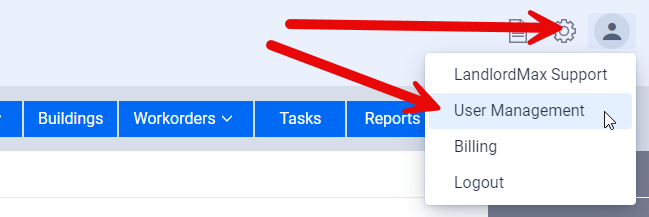
Although the account is initially created with just one user you can add additional users to your account, each with their own login and password. You can do this by clicking on the Avatar on the top right and then selecting User Management from the popup menu where you will brought to a table showing all the current users of the system. From there you can add new users, editing existing ones.
Please note that you can keep a user in the system but remove their access to the system by editing their Status value. Normally you will want to delete a user but there can be instances where a user is on an extended leave and you don’t want to delete them, just temporarily remove their access, in which case you would edit the Status rather than delete the user.
** IMPORTANT: Please also note that you cannot set or change the password for the users under your account for security reasons, this has to be done by the user. If for some reason you still need to do this rather than the user clicking on the “Forgot my password” link on the login page just below the Login button then you can go to the user’s view and click on the Change Password option in the top right menu. Again for security reasons you cannot directly set the new password, instead this will send the user an email with a link for them to click so that they can change their password.
** IMPORTANT: When you create a new user they will receive an email with a link that they need to click on within 24 hours to validate themselves as well as setup their password. Should that time expire you can go into the user’s entry and click on the Revalidate User option in the right menu if they haven’t already been validated.
