Create a unit
A unit can represent more than just a standard unit in a building in a multiplex or apartment complex, it can also represent a mobile house in a mobile park, a commercial unit in a shopping center, a bedroom a shared residence or boarding house, and so on.
** IMPORTANT: You can only create units for your buildings in the Buildings section of the software, and only for Multi Unit Buildings. Once you’ve created the Unit(s), the software will automatically calculate the unit count for you under the Building (the unit count can also be viewed in the Dashboard). A Building cannot be changed from a Single Residence Building to a Multi Unit Building (and vice versa) once created.
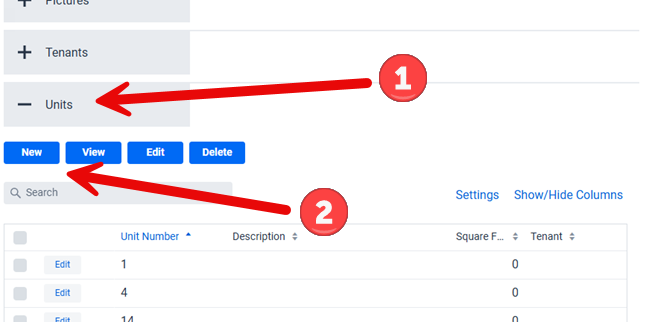
To create a new unit, go in the Building and then  click on the Units SubPanel to expand it. Once expanded you can then
click on the Units SubPanel to expand it. Once expanded you can then ![]() click on the New button as shown in the above screenshot.
click on the New button as shown in the above screenshot.
Depending on if you are creating your buildings and units first or your tenants that the Tenants combobox could be empty as they haven’t been created. If this is the case then you can either create a new Tenant on the spot by clicking on the New button beside the Tenant combobox or you wait until you create the Tenant to link to the Tenant to the Building and Unit.
Note that you can also enter a unit description, the classified ad, and so on so that you can remember how you advertised the rental unit and such.
Fill in the Information
The Unit allows you to store a lot of additional information for each unit. For example, you can store Appliances, images of the unit, and so on. You can find this information on the bottom portion of the screen in the SubPanels, just like how you found the Units SubPanel for the Building. Similarly to the Building, the data in the SubPanels (Accounting, Vendors, Workorders, etc.) will appear automatically from entries filled in their relevant sections of the software (for example the Accounting Entries SubPanel is the from Accounting section of the software that are linked to the current Unit).
And again all information is optional, that is every field is optional, so only fill in what is relevant to you and what you want to store information about.
