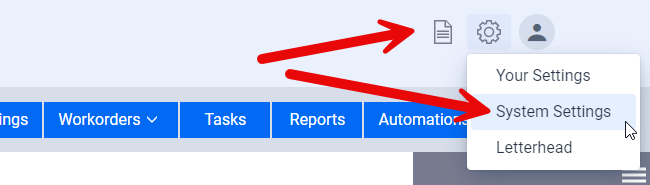
The System Settings are settings that affects everyone rather than just you. So for example a system setting would include setting the time zone for the account, the management company, and so on, rather than settings like your personal email preferences and such.
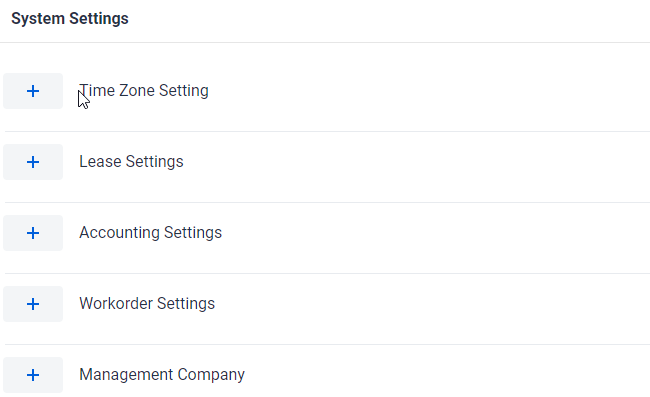
Each System Setting is broken down into its own subsection and you can access them by clicking on the “+” buttons for that subsection as shown in the above screenshot.
Time Zone Setting
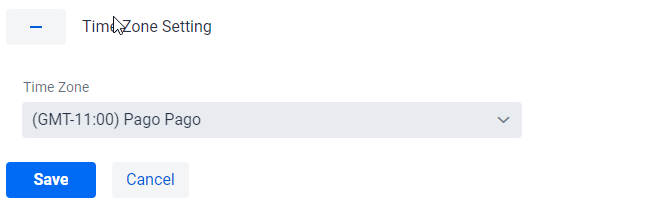
This is generally only set when you create your account so that the software knows in which time zone you are located so that automated recurring accounting entries, such as recurring rents, are created at the correct time of day. If you are located in New York vs California then the rents will be created on the start of the day in your time zone (there is a 3 hour difference between New York and California). Similarly someone living in the UK, Australia, and so on will have their rents created at the start of day in their time zone.
Normally you will never need to edit this value but there can be special cases where you move between different time zones. Please note that if your properties are located over multiple time zones that you will need to select one for the system, that is the time zone in which you want recurring rents and so on generated.
Lease Settings
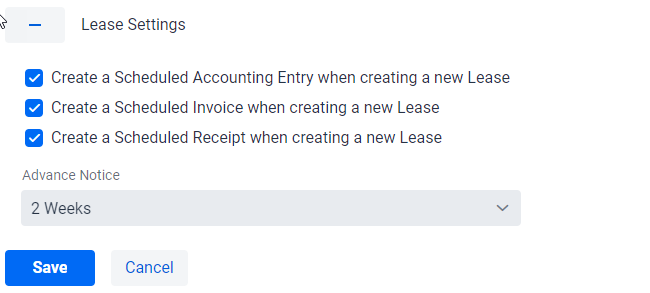
By default when you first save a new Lease the software will automatically create for you scheduled entries based on the lease information to save you a lot of data entry. Specifically it will create a Scheduled Accounting Entry, a Scheduled Invoice, and a Scheduled Receipt. Depending on your needs you can for example either turn them all off, or you can just turn off the automatic generation of invoices and receipts if you don’t use those sections of the software.
In addition to this you can change the default Advance Notice for the scheduled entries. The Creating a new Scheduled Accounting Entry section of the explains how the Advance Notice works, but suffice it to tell the software how early to generated the recurring rent from the scheduled entries. By default this is set to 2 weeks but it can be adjusted to your preference.
** IMPORTANT: Editing the Advance Notice will NOT affect existing Scheduled Entries, it will only affect Scheduled Entries created after the setting has been changed.
** IMPORTANT: Please note that creating Scheduled Entries ONLY occurs on the initial save. If you then edit the lease and re-save it then that the scheduled entries will not be edited or re-saved. This is intentional as it saves a lot of complicated and unexpected consequences. For example you could change the Lease Begin Date to occur a year earlier than what was originally entered (and possibly on a different date) which then begs the question of whether or not the software should re-create all the entries that were generated. And what if some of the generated entries were already accepted. This is just a simple example of what can quickly become fairly complex with unexpected consequences, and so as a result the software will only create the Scheduled Entries on the first save.
Accounting Settings
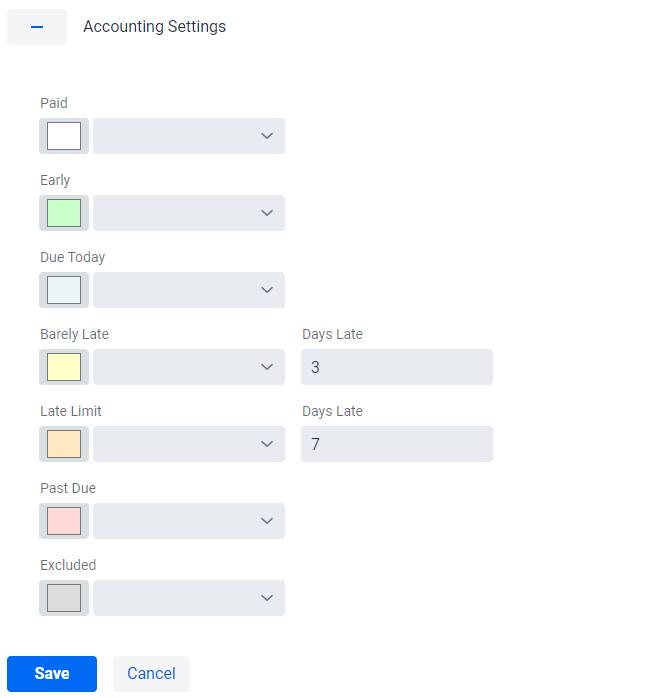
The accounting settings allow you to change the colors on the accounting screens. Specifically it allows you to change what colors represent an entry that is paid, early, due today, late, and so on. You can also set the values for the lateness of the entries (generally rents). The software also includes two colors for lateness so that you can have more than one grace period.
To change the colors you can click on the button showing the color. This will give you the full spectrum of color options. The drop down menu to the right of the color button shows the default values for the different lateness values, in case you decide you want to revert back to one of the original colors. It’s also useful if you only have one grace period for example so that you can use the same color for both grace periods.
Workorder Settings
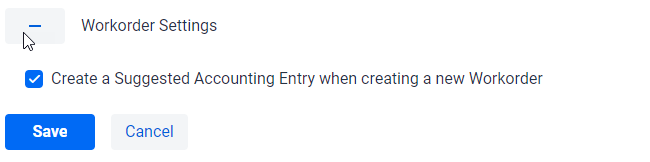
By default the system will create a Suggested Accounting Entry for you when you create a new Workorder so that you don’t also have to manually create an Accounting Entry, saving you from having to enter the same information twice. It’s a Suggested Accounting Entry rather than an Accounting Entry so that you can confirm the entry for safety reasons (we’ll again refer you to the Creating a New Scheduled Accounting Entry section for more details about Suggested Accounting Entries). You can remove this feature by unchecking the checkbox and then clicking on the Save button.
Management Company
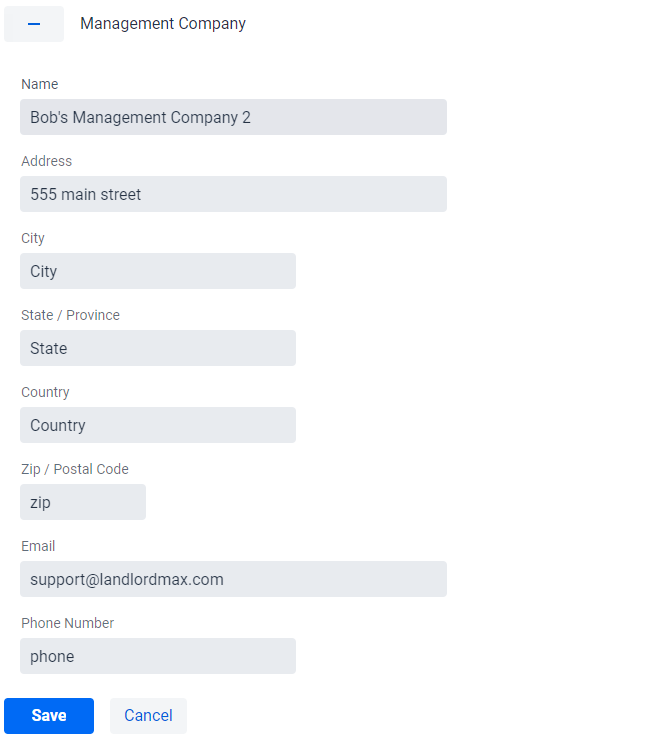
This setting is for printing invoices and receipts in that if you are a property management company you will very likely want them to be printed from your management company rather than from the landlords. By default no management company is setup in which case the landlord is used, therefore if you’re a property management company it is advisable to setup this setting.
