Introduction
A picture is worth a thousand words. It can be very useful to illustrate different situations such as repairs done on a building, damages done to a unit, etc. It can also be very handy to have pictures of your tenants and occupants for record keeping purposes. With LandlordMax you can add pictures to your Buildings, Units, and Tenants.
Add a picture
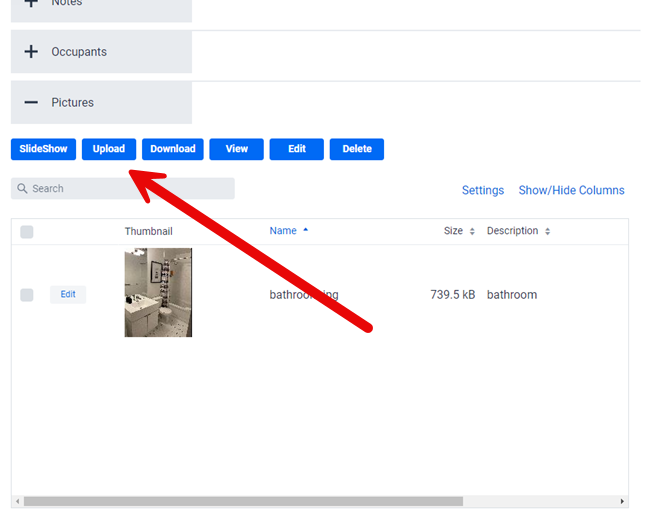
Go to the Buildings, Units, or Tenants Menu, click on the section Pictures (SubPanel) and then click Upload on the top of the table. In the pop-up window select the image you want.
You can choose to import one or multiple pictures into LandlordMax at a time. To select multiple consecutive picture files, click the first picture file, press and hold down Shift, and then click the last picture file. To select multiple nonconsecutive picture files, press and hold down Ctrl, and then click each picture file. As you import images a window will display a progress bar indicating how many pictures have already been imported and how many still remain.
Adjust the Picture Details and Information
Once uploaded, you can optionally change the Picture Description. By default the software will use the name of the name of the picture file as that is the only data available but if you which to adjust this to something more meaningful you can definitely do so. This can be done either directly in the table by clicking on the Edit button in the first column or by selecting the Picture and then clicking on the Edit button just above the table. You can also right click on the picture to select the Edit option from the popup menu. In most cases just editing directly in the table is the quickest and easiest way as most people just want to edit either the Name and/or Description. Again this is completely optional, you don’t need to edit the details if you are happy with the results.
View a picture
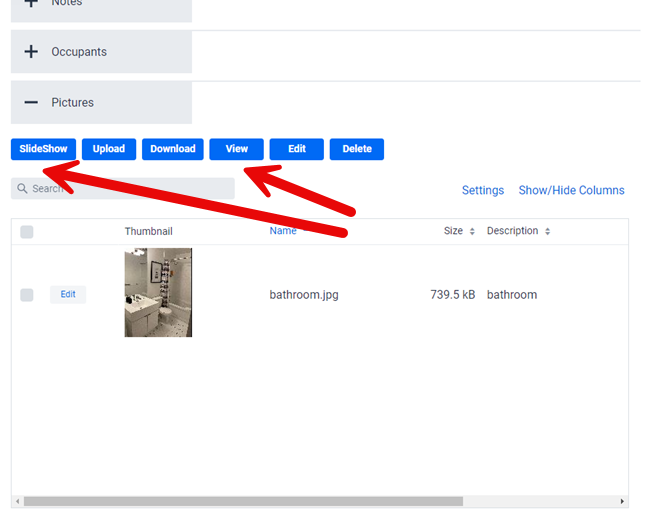
You can view the image(s) by either selecting on the SlideShow option to view them one after the other, or alternatively on the View option to view a single image in detail along with all it’s information.
Download a Picture
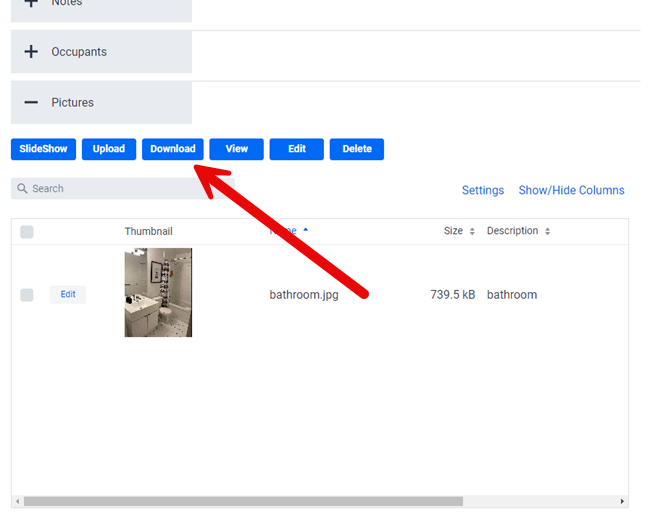
Similar to uploading pictures you can also download the pictures to your computer. If you are downloading just one picture then you can use the right click on the picture and just select Download from the popup menu. If however you want to download multiple pictures, or all of them, then you can select them in the table (for all use the checkbox at the top of the table) and then select the Download option as shown above. This can also be done with a single picture if you prefer.
** IMPORTANT: If you are only downloading one picture then the software will download it as an image file. On some computers the image may be displayed directly in the browser in which case you may need to then right click on the image in the browser and select “Save image as” or some variation of that depending on your web browser. This is because the web browser may try to automatically open image files for you rather than download them directly. If you have more than one picture then the software will automatically combined them all together into a single zipped file which you will then need to unzip on your computer to access all the individual picture files.
