Define the Building Type
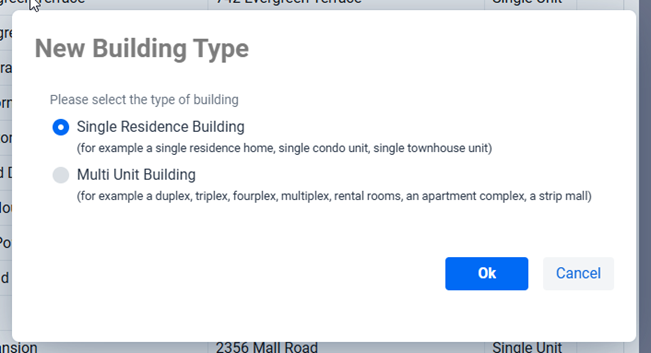
Although the software can support multiple types of properties including single residence homes, condos, multiplexes, rental rooms, apartment complexes, mobile parks, and even some types of commercial properties (as well as mixed-use properties) the property type itself is divided into two groups: Single Residence Building and Multi Unit Building. The popup dialog includes additional examples of the different property types to help you in determining the correct type for your property but in essence if there is more than one unit then it’s most likely a Multi Unit Building.
Please note that multi-unit buildings are not limited to just structures with multiple units such as multiplexes and apartment complexes, they can include mobile parks, shopping centers, student housing, etc. In these cases the property can be viewed as a Multi Unit Building.
** TIP: If you’re renting a unit to different tenants each with their own room (possibly with common areas) then these would be considered units in a Multi Unit Building. Another way to help differentiate the building types is if each Tenant has their own Lease, pays their own rents individual, can move in and out individually, can be evicted individually, and so on. Although the may all live in the same home it’s really a home with multiple units and hence it would be considered a Multi Unit Building.
Fill in the Information
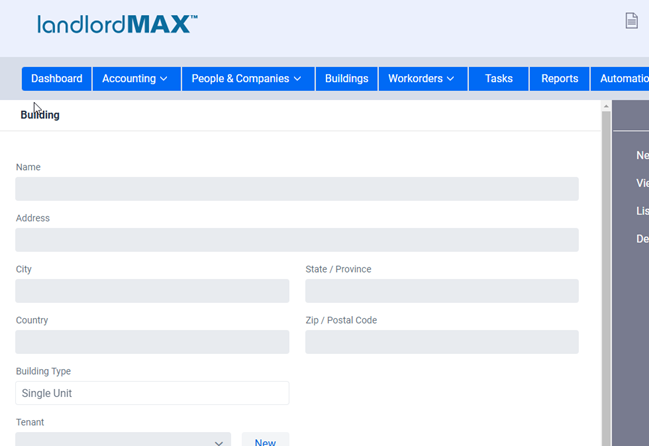
Enter the address information for the property in the data entry screen, as well as any other data you wish to enter, and then and click on the Save button on the bottom of the screen.
** IMPORTANT: Depending on the type of Building you’ve created you will be presented with different fields, each being specific to the type of Building.
SubPanels and Extra Data
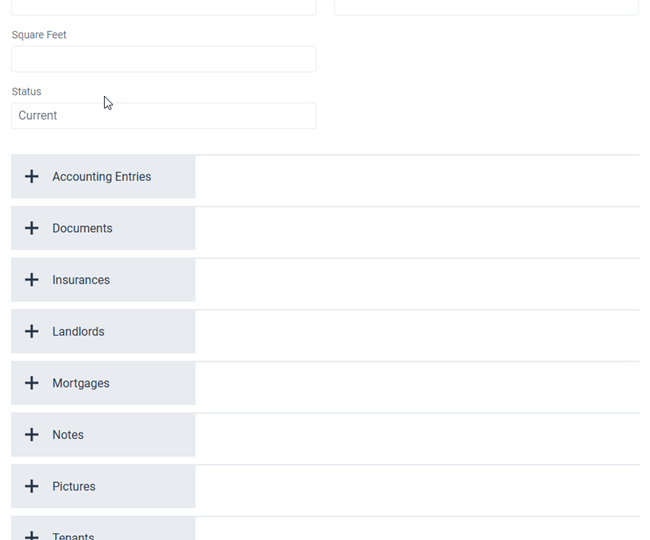
Once you’ve saved your building you’ll then go to the View perspective of the Building where you’ll see several sub sections below the main data. These sub sections are called SubPanels and they are were you can add and find additional information about the Building such as Pictures, Documents, Insurances, Mortgages, and on on. In addition to this there are SubPanels such as the Accounting Entries SubPanel which includes the list of all Accounting Entries assigned to that Building (from the main Accounting Entries table). The same is true for Tenants, Landlords, and other cross referenced and associated data.
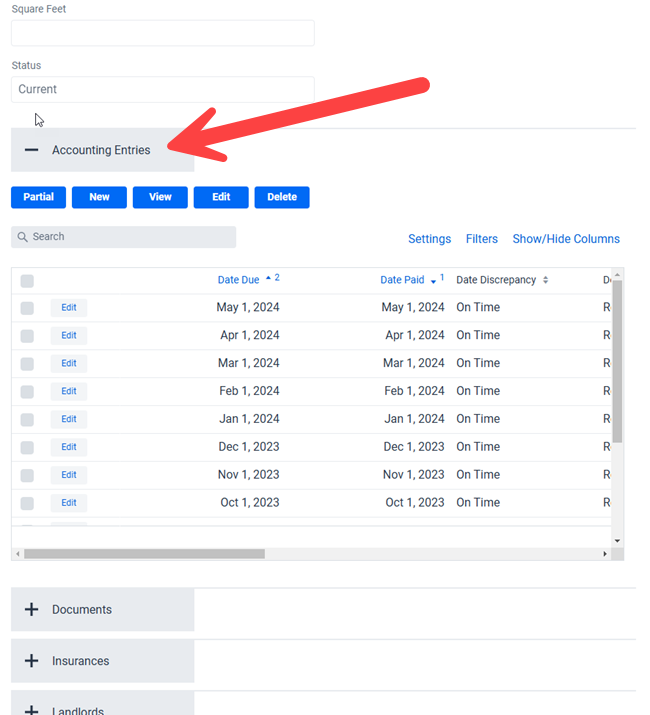
To access the SubPanel click on the big grey button shown above. When it’s closed it will show a + in front of the name to indicate you can open it, and when it’s open you will see a – to indicate you can close it. You can open as many SubPanels as you want on the same screen.
In the above screenshot we’ve opened up the Accounting Entries for the Building. You’ll find it includes a smaller version of the Accounting Entries table except that unlike the main Accounting Entries table the entries in the SubPanel are limited to only the Building you are currently viewing. It’s almost as if you’re applying an extra filter for the current Building only. You can of course perform actions on the entries in the SubPanel.
Assign a Landlord
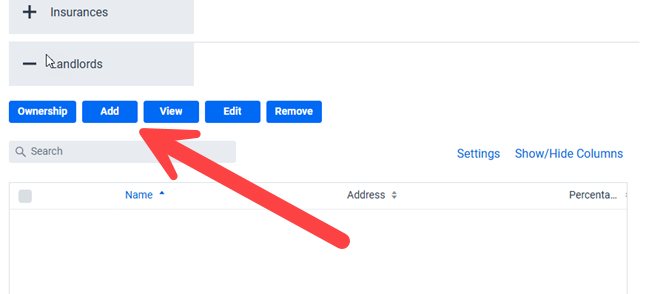
Assuming you’ve already created the Landlord for the Building you can now associate them to the Building, that is assign ownership. Please note that this can be done in reverse order, that is to you can create the Building first and then assign the Building to the Landlord in the Landlord screen. Both will work and are completely cross-referenced, it’s your personal preference if you wish to create the Buildings or Landlords first.
To add a Landlord to a building click on the Add button. You will then be presented with a list of available Landlords to select from. By default the software will assign a 100% ownership but this can be adjusted if you have more than one Landlord for the Building. Please note that the total ownership can NOT exceed 100%, meaning if you have multiple Landlords the total ownership of each Landlord when combined cannot exceed 100%. Once you’ve selected the Landlord and are happy with the Percentage Owned click on the Add button to complete adding the Landlord to the Building.
