Create a tenant
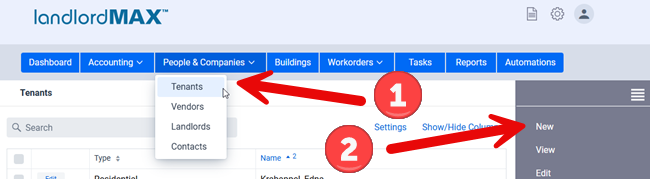
To create a new tenant,  go in the Peoples and Companies menu and click Tenants. From there,
go in the Peoples and Companies menu and click Tenants. From there, ![]() select the New option from the right menu.
select the New option from the right menu.
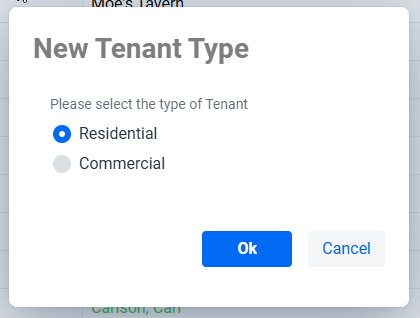
When you create a new Tenant you will be asked to define the type of Tenant, that is if the Tenant is a Residential Tenant or a Commercial Tenant. The main difference between the two is that they have different fields and SubPanels. For example a Residential Tenant will have fields for the Firstname and Lastname whereas a Commercial Tenant will have a single Name field for the entities name, as well as a Contact Name for the name of the contact person.
Fill the information
Similar to the other Data sections all field are optional, and you can fill in as much or as little information as you wish. Once you’ve saved the Tenant you will then see the SubPanels below the main tenant form. The list of SubPanels includes Accounting Entries, Contacts, Documents, Employers, Events, Pictures, Vehicles, and so on. Again the list of SubPanels will be appropriate to the type of Tenant, be it a Residential Tenant or a Commercial Tenant.
** IMPORTANT: The Status of the Tenant is used in several other areas of the software and is used to determine the current state of the Tenant therefore it is important to keep this accurate. That being said changing the Status to a non-Current state doesn’t necessarily delete things like Scheduled Entries for rents and so on, these need to be manually adjusted. This is intentional because it is possible to have a non-current Tenant (for example an evicted tenant) that may still be on a scheduled payment plan forced by the courts and therefore may need an active Scheduled Accounting Entry.
** IMPORTANT: Along these lines it is important to be careful when running reports for only Current Tenants. For example you could have a Tenant moving in next week that is not yet Current but if you only include the upcoming rents due by Current Tenants then this new Tenants rent would not be included. This is why by default the software includes all Tenants in the reports (unless explicitly stated).
Additional Occupants
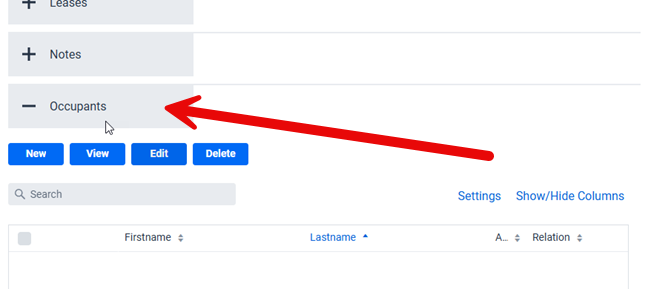
The software allows only one primary tenant per unit. For scenarios where you have multiple people living in the same unit, we generally suggest you create one principal tenant and define the remaining people as occupants in the tab Occupants. If however you need the tenants to be completely separated such as a boarding house or where the rooms are individually rented out, then as an alternative we suggest you create additional units for the property, one for each “bedroom” or real unit rented. In other words, Unit 101 that has 4 rooms would actually be unit 101-a, 101-b, 101-c, and 101-d because in effect each bedroom is really its own unit with its own Tenant, its own Leases, and its own Accounting (rents paid, etc.)
Leases
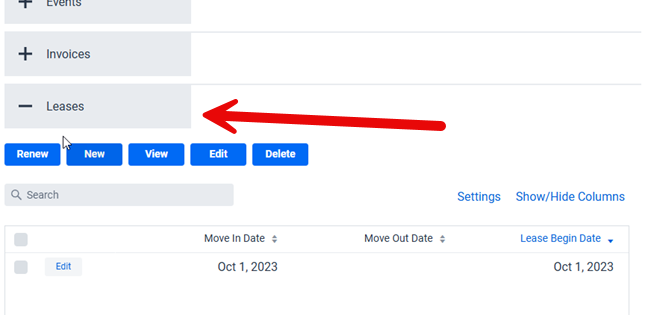
As Leases are fairly involved we recommend instead to go to the Leases section of the user manual for the full details by clicking here.
