LandlordMax has the ability to send out emails for you on your behalf. The email address used will be your account’s email address.
Settings
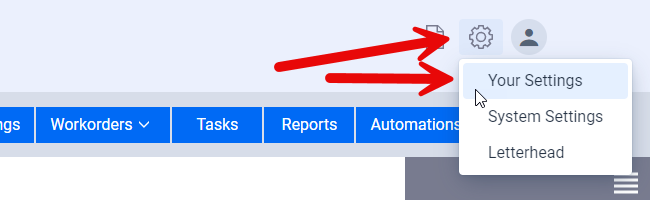
You can access the email settings by going to the Settings menu on the top right and then select “Your Settings” from the popup menu. There are two settings menu, one for your user specific settings and one for system wide settings.
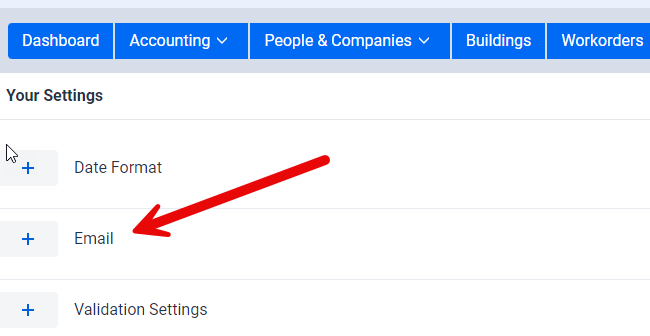
The Your Settings page consists of several different subsections. For emails we’ll want to click on the “+” button for the Email section. This will then show you the existing settings. To edit the settings click on the Edit button at the bottom of the email settings as shown in the screenshot below:
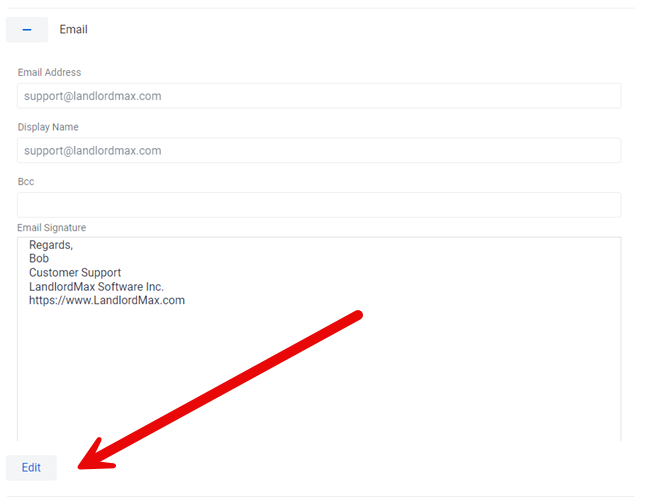
The first setting (Email Address) is locked and non-editable as this is determined by your account. Following this you can change the Display Name setting which is the name the person you are emailing will see when they receive the email. By default the Display Name is the same your email address but it could be your name such as “Bob Smith”. It’s basically what you want the sender to appear as to the person you emailed.
If you want to receive a copy of every email that you send through the software then you will want to add your email to the Bcc field. This field sends a carbon copy of the emails you send to that email address (which is most likely going to be yourself).
Lastly you can setup an Email Signature that will appear on the bottom of every email you send. This can be as simple as your name or it can be more involved to include your position, company name, website, and so on.
