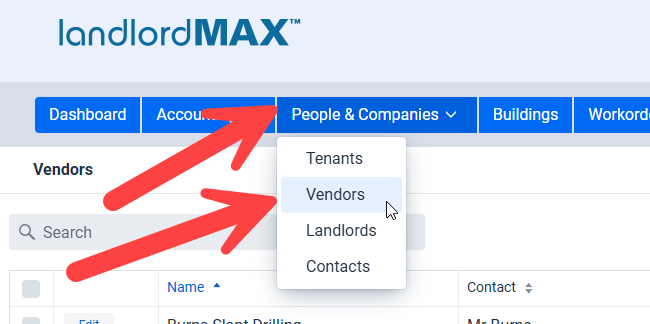
The Vendor section of the software is used to store information about both the vendors and services you use to manage your properties. This can include contractors, service companies (for example Joe’s Plumbing), suppliers, stores, and so on. Vendors can even be internal contractors in some cases. Basically any vendor you work with that you want to use for either Accounting Entries and/or Workorders.
They are used so that not only can you keep a list of your vendors and tradespeople nearby (including their contact information), but also so that you can generate reports based on vendors (for example you can run a report to see how much you paid Andrew your plumber over the last year, last month, how much you spent at Home Depot, etc.).
Create a new vendor
To create a new Vendor, select the Vendors option under the People and Companies drop-down menu as shown in the screenshot above.
Fill in the Information
Much like the other areas of the software, the top half is the form/data view for the Vendor, that is their name, address, and so on, and the bottom areas is comprised of the SubPanels for the Vendor such as any Buildings they worked on, Documents, Accounting Entries, and so on.
** TIP: The entries in the Accounting SubPanel comes from the Accounting section of the application, that is to say all Accounting Entries assigned to the Vendor you are looking at. Similarly the Buildings SubPanel contain the list of Buildings the Vendor has had any Workorders for. The Tenants are also linked through the Workorders. In other words the Buildings and Tenants are the list of all Buildings and Tenants that Vendor has had any Workorders for.
